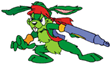Jazz 2's Party Mode makes it a snap to play with, or against, your friends (or enemies) in five wild multiplayer games. After all, saving the universe from the intergalactic domination of Devan Shell is okay, but mercilessly humiliating your best friend in a Party Mode game is a truly rewarding experience.
 START A PARTY MODE GAME
START A PARTY MODE GAME
1. Select New Game on the Main Menu.
2. Select Party Mode.
3. Choose a connection type:
LOCAL PLAY SPLITSCREEN
This mode lets you and up to three of your friends play Jazz 2 on the same computer. Your screen will automatically be divided into as many sections as there are players. Skip to the Party Mode Options for more information on setting up your game.
INTERNET PLAY
The Internet Play mode lets you play Jazz 2 with as many as 32 other players over the Internet. When you choose Internet Play you will be asked if you want to Join Another Game (client) or Start a New Game (server).
Join a New Game (client)
After you have logged on to the Internet and selected Join Another Game, Jazz Jackrabbit 2 will search for games currently in progress. When it is able to find the game list, it will display:
* The names of the games in progress.
* Game Type (Treasure Hunt, CTF, Battle).
* Ping times: This tells you how fast your computer can communicate with the server computer that is hosting the game. Higher ping times mean the game will play slower if you connect to that server. Lower ping times mean the game will play faster and more smoothly. As a general rule of thumb, try to choose servers with ping times lower than 300 milliseconds (msec), although ping times of 500+ msec may still be playable.
As a client, you will be playing on the level that the owner of the server chooses. If the game uses a custom, Home Cooked, level created with the Jazz Creation Station (JCS), the level will automatically download to your computer. This process should not take longer than a minute if you are connected to the Internet with a 28.8Kbps modem or better. Particularly large levels, however, may take longer to download. You can press Esc to cancel the download at any time, but you will not be able to play if you don't have the level selected by the server owner.
 Start a New Game (server)
Start a New Game (server)
When you Start a New Game, you are the host-owner of the game. This means it's up to you to determine the gameplay options and parameters. Anyone joining your game will have to like 'em or lump 'em.
Party Game Mode
Choose the type of Party Mode game you want to play. See Mode Menu for a description of the different game types.
Number of Wins
This means something different for each game type:
Battle mode: Determines how many roasts you need to accumulate to win.
Race mode: The number of laps you need to complete.
Treasure Hunt: The number of gems you need to collect to win.
CTF: The number of times you need to capture your opponent's flag.
Server Type:
Open: Anyone can join your game.
Closed: Password protected game. With this option, you must select a password for your game. Anyone who wants to play will have to enter the password before they can join the game. You should communicate the password to the other players beforehand.
After you have customized your Internet game, you will be asked to select the number of players for the local computer. Then, you will be able to customize your characters. Once you are finished customizing your characters, select Start Game to continue.
When you are connected to the Internet, Jazz Jackrabbit 2 will register your game with the game list server as a game in progress. Other people will be able to see your game when they select Join a Game. If you have setup your game as an Open game, they will be able to join.
NETWORK PLAY
You can play Jazz Jackrabbit 2 over a Local Area Network (LAN) using either of two protocols: TCP or IPX. From the Main Menu, select New Game, then Party Mode, and choose whichever protocol your computer uses to communicate with the network. The program will "gray-out" any protocol it can't find on your system. If both protocols are available, you can choose either one. After you have chosen a protocol, follow the Internet Play instructions (disregard the references to the Internet and Internet
connections).
PARTY MODE OPTIONS
Standard Party Mode option menus used for all multiplayer games:
 Mode Menu
Mode Menu
Cooperative: You and your friends help each other battle through the levels. You cannot hurt other players in the game. The level ends when any one of the players reaches the end of the level.
Battle: Compete against other players by being the first to get the number of roasts you selected before starting the game.
Race: Sprint through the maze to finish the race with the best time.
Treasure Hunt: Find the selected number of gems and race to the end of the level.
Capture The Flag: Sneak up to your opponent's base and capture their flag by touching it. Complete the capture by returning the flag to your base. If you are injured while holding your opponent's flag, it will automatically be returned to their base.
You cannot complete the capture if your opponent is in possession of your flag. In other words, your team's flag must be at your team's base to complete a capture.
Once you capture a flag, a new one will appear at your opponent's base. Go get it!
The game is over when you have captured your opponent's flag as many times as the game owner chooses. The default setting is five.
Number of players Menu
Navigate the menu by pressing up or down. Press Enter to select the number of players that will be playing on the local computer.
Note: for Local Splitscreen games, all players will be using the local computer. Press Esc to cancel and go back to the Mode Menu screen.
 Change Players Menu
Change Players Menu
Customize your character here.
Name: Type in the any name you want for your character.
Character: Choose Jazz or Spaz.
Colors: There are four different color fields you can change on your character.
1. Body
2. Backpack Straps and Headband
3. Gun and Backpack
4. Wristband
Control: Choose the controller you wish to use to control your character during play. Choose Keyboard (1 or 2) or Joystick (1-4).
Note: To change the keyboard or joystick setup, choose Controls from the Options field of the Main Menu or the In-Game Menu (press Esc during play to access).
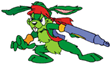 |
 |
 |
| PREVIOUS PAGE |
TABLE of CONTENTS |
NEXT PAGE |


 START A PARTY MODE GAME
START A PARTY MODE GAME Start a New Game (server)
Start a New Game (server) Mode Menu
Mode Menu Change Players Menu
Change Players Menu